Engoo's New and Improved Drawing Tools
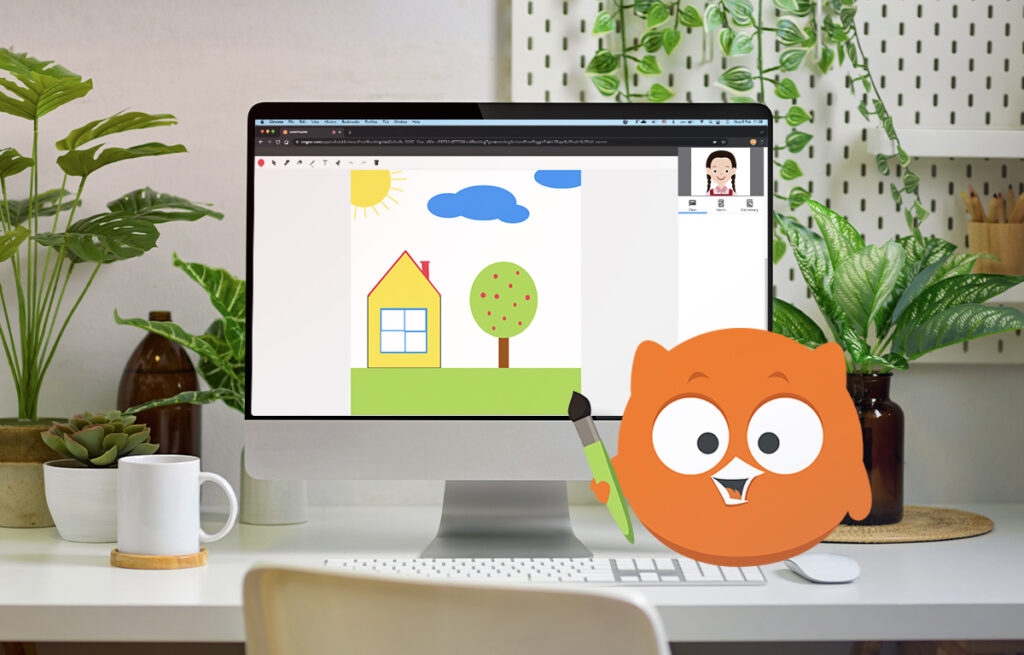
At Engoo, we know online learning isn't easy. That's why we designed our own lesson room for online English lessons. Today, we're excited to introduce our latest updates: a new tool for adding text along with other improvements to the drawing tools.
Engoo's New Text Tool
In the past, you could use the pen tool to write words on the whiteboard. However, this was difficult and slow, as the pen tool was meant for drawing.
With our new text tool, you can simply type words into the whiteboard. Just select the “T” icon, create a box anywhere on the page, and start typing.
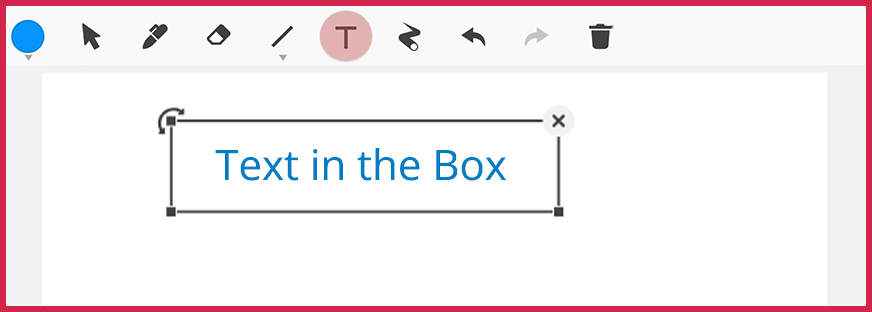
The new tool is particularly useful when you're learning with pictures. For example, you can ask your tutor to label new vocabulary words directly in the pictures.
This tool also makes proofreading easier. Just upload a PDF file of something you've written, and your tutor can make corrections using the text tool. When you're done, you can download the file with all the corrections.
In addition to adding text to the whiteboard, you can also move it around, change its size, and rotate it.
- To move text around, click once outside of the box so the flashing text cursor disappears. Then click on the text and drag it to a new place.
- To change the size of the text, click on one of the bottom corners of the text box and drag it to the size you want.
- To rotate the text, click on the upper left corner of the text box and drag it in the direction you want to rotate it.
- Then, to type in the box after you've made these changes, simply double-click on it.
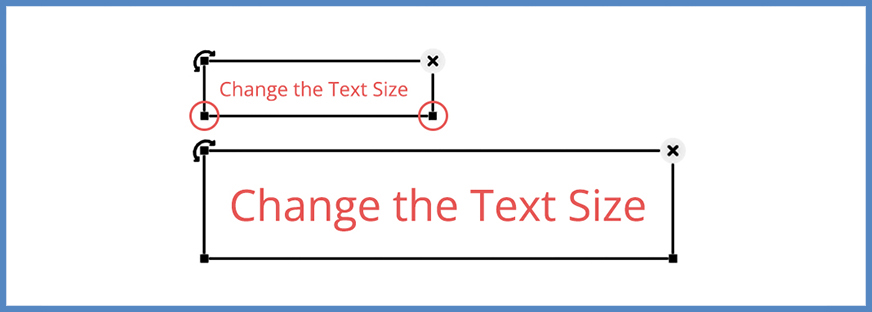
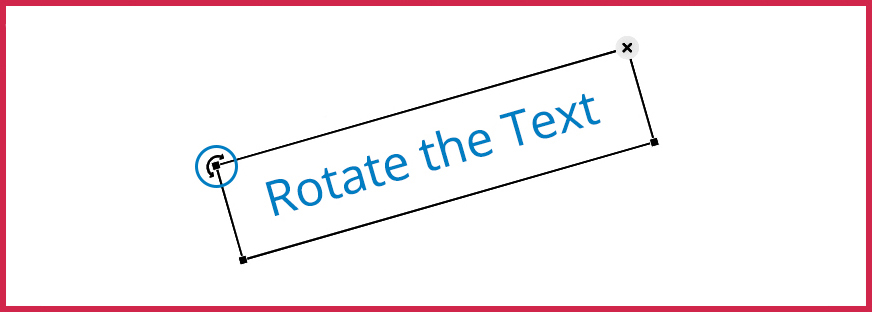
Other Improvements to Our Drawing Tools
We've also made some useful changes to existing drawing tools. These will make it easier to edit and reorganize what you've drawn.
In the past, once you drew something, you couldn't change it. For example, if you drew a circle in the wrong place and wanted to move it, you would have had to erase it and draw it again. With this update, you can now move and change the size of your drawings.
As you can see below, after you draw a shape, a box appears around it.
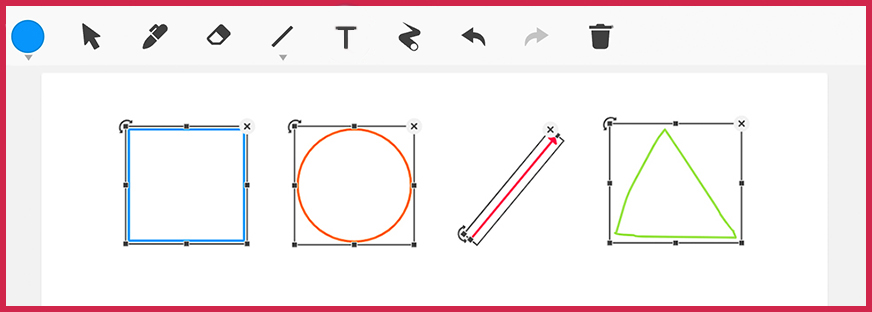
You can move, rotate, or change the size of each shape by clicking on different parts of the box – just like with the text tool.
More Features Coming Soon
We hope these new features make your lessons on Engoo more fun and productive!
If you haven’t already, open an account and start booking one-on-one English lessons with our professional online tutors. Make sure to take lessons regularly so you don't miss our limited edition holiday features!





