
Introducing Tabs: Our Newest Lesson Room Feature
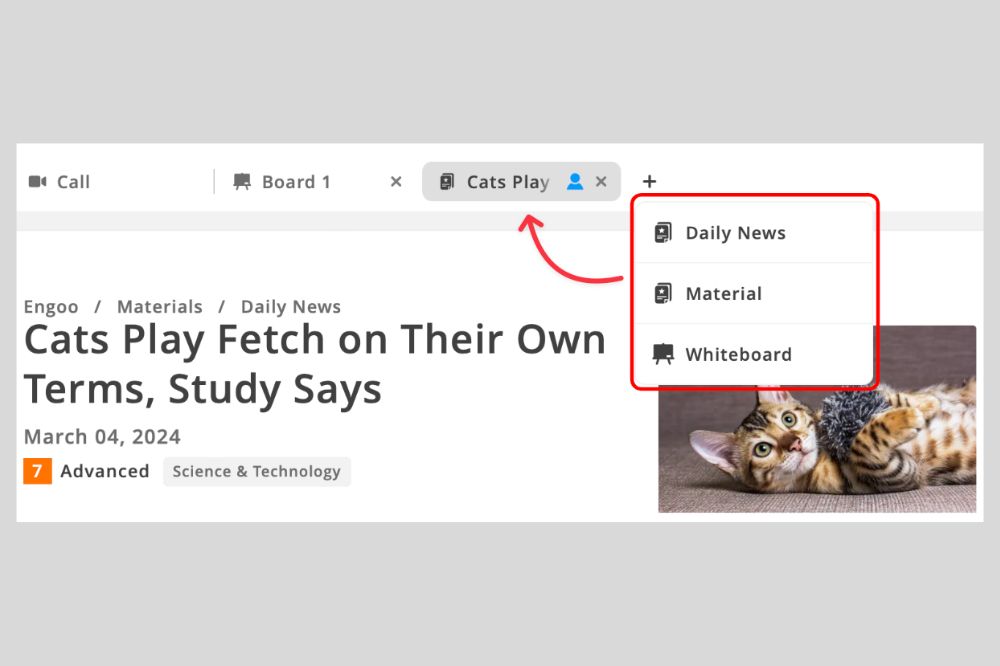
We never like to stay still at Engoo, so we're constantly developing new ideas to help us remain the best place to learn English. And today, we're happy to announce our latest feature: tabs!
This article will introduce tabs, explain how they work, and give examples of how they can improve your learning experience.
What are tabs?
You're likely already familiar with tabs — browsers use them to let users switch back and forth between websites with just one window open. Now we're bringing this same functionality to the Engoo lesson room.
Tabs will become available on April 17, but we're sharing some information about them now so you understand how they work and can immediately get the best out of them.
What changes can you expect on the lesson page?
In the past, you were limited to only one screen for all of your lesson activities. Tabs, however, give you much more freedom in how to use materials and other lesson tools.
At the top of the lesson page you will see a tab bar that lets you quickly and easily move between different lesson materials. That means that during lessons, you'll be able to do things like:
- Use the whiteboard without leaving a Daily News article
- Open two images at the same time in a discussion
- Refer to grammar material while doing a different lesson
- See your tutor in full screen without closing the lesson material
And the addition of the tabs bar isn't the only thing that has changed on the lesson page. We've simplified the menu on the left side of the call screen to the microphone, video and general settings buttons.
Also, the whiteboard has been moved to the “+” menu next to the tabs bar, which is where you can also open Daily News articles and other lesson materials.
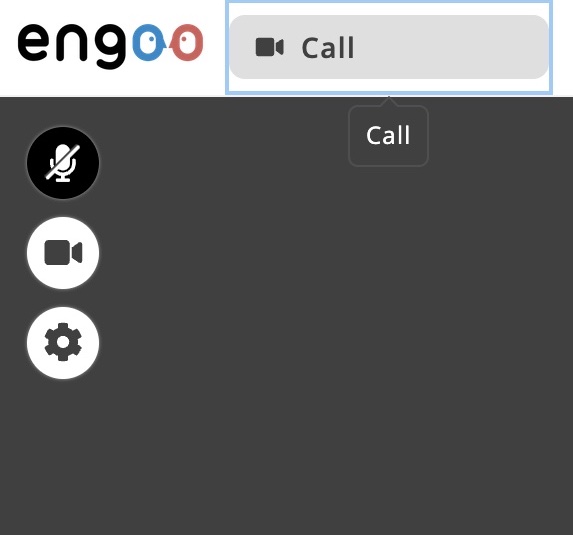
The simplified buttons on the left side of the lesson page

Find the "+" icon to the right of the newest tab
Images and PDFs uploaded to the lesson page will also appear in new tabs when they are clicked. With the previous system, images were displayed on the main screen, and when the tutor closed the image, it disappeared from the student's screen as well. But with tabs, they can remain open independently.
In addition, changes can be made directly to the image or document, and you can even save your work when you're done.
And there's more: if you click on images in Daily News articles or the dictionary, they'll also open in separate tabs! This allows you to keep your material open in one tab while you zoom in, highlight or make notes on specific parts of an image in a different tab.
If you open too many tabs to fit in the navigation bar, arrows will appear next to the "+" icon so you can scroll and find the tab you need.

Click the left or right arrows to see all of your tabs
Examples of ways to use tabs in lessons
Let's take a closer look at some of the ways in which tabs can be used.
First of all, you can quickly switch to the whiteboard for explanations without losing track of previously opened materials.
You and your tutor can have different tabs open too. Tutors and students being able to navigate pages independently can help make lessons much more dynamic and engaging.
For example, while you search for vocabulary explanations, your tutor can mark something on an image or highlight it in the material's text.
You can also take notes on the whiteboard while your tutor is speaking, or even play fun drawing games using two separate whiteboards.
To make the navigation of tabs easier, your tutor's current tab is marked with a blue icon in the shape of a person. This will help you avoid confusion about which material or image your tutor is referring to during a lesson. In other words, it helps make sure you and your tutor are literally on the same page!
We encourage you to take advantage of tabs to explore and find the best methods that suit your learning style.
Wrap-up
We're excited for you to try using tabs yourself. They may take a bit of time to get used to, but once you do, we know they will make your lessons much smoother and more enjoyable.
We will be adding more improvements over the coming weeks to make them even easier for you to use. So keep your eyes open for more developments in the future!



